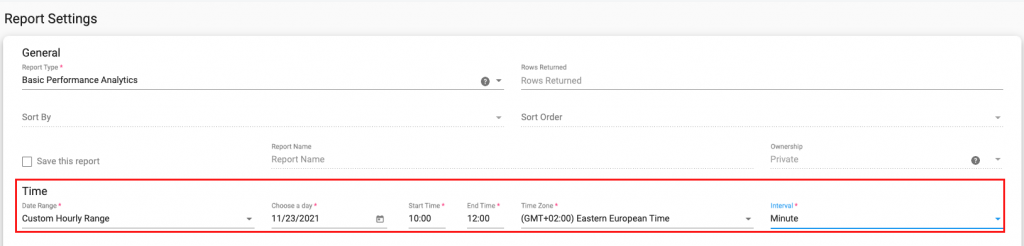We’ve enhanced the interface of the management pages for your supply and demand with the visualization of partners’ performance right on the page. On the header, you will see Lite and Full View Mode differing by the set of metrics (impressions, spend, bid rate, etc.) and info columns. Besides that, you can compare the data and open this report in a new window right from the management page by clicking the report button in Options.
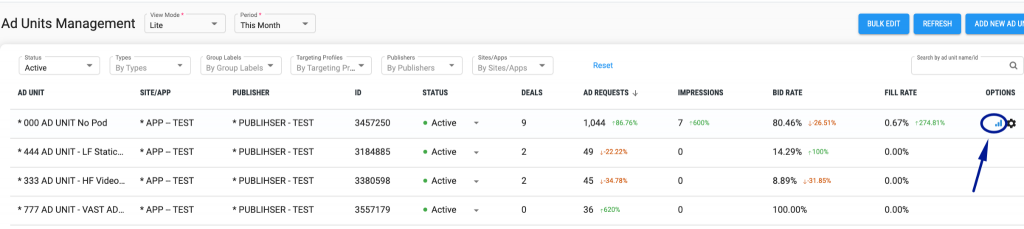
Now if you see a red triangle somewhere in the system, you can click on it and the system will come up with a handy option to help resolve the issue. E.g.:
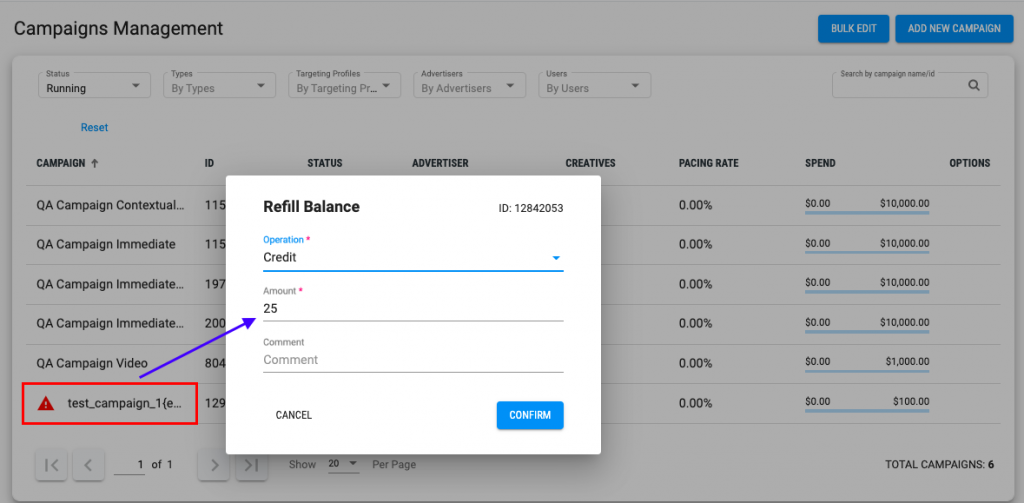
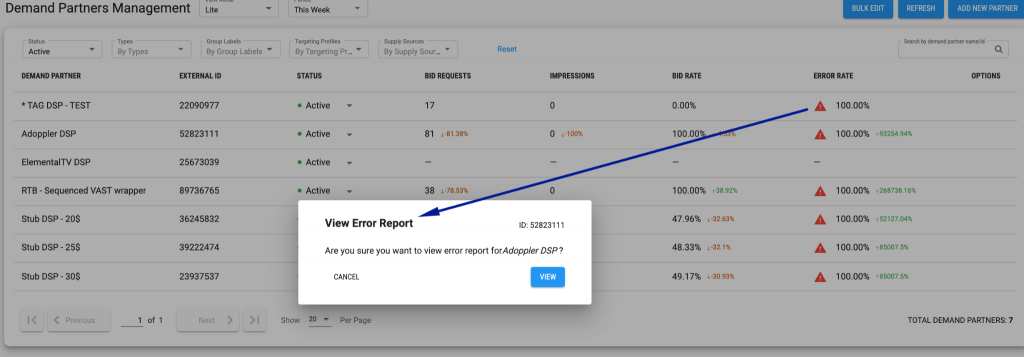
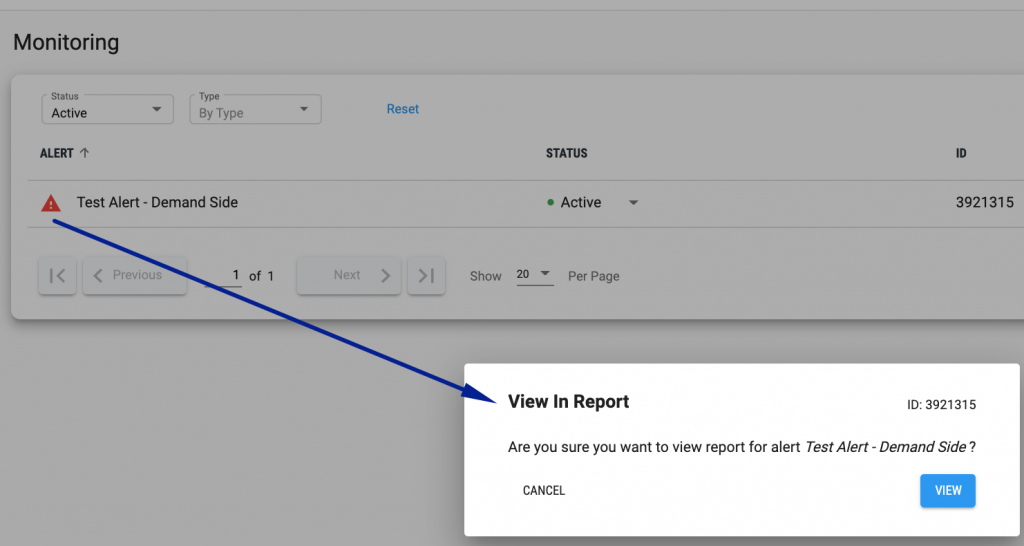
More options to come with the next releases.
We added Slack notification support for Monitoring alerts so you can choose where to receive the notifications: to your email or to the Slack app. When creating an alert, there’s a Slack Webhook field where you need to paste a webhook URL. Please make sure this option is enabled in your Slack app. Create a necessary URL with the help of Slack shortcuts and paste it to the corresponding field. For more details please visit Slack help center. You will find the link to this documentation on the setup tab as well.
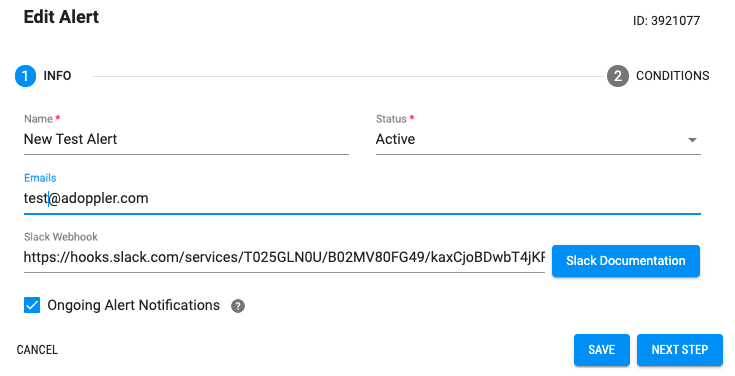
The next piece is the Ongoing Alert Notifications checkbox. When enabled, it sends the notification every 30 minutes until the alert condition is resolved.
Also now you can set the Dimension for monitoring alerts to customize them more precisely. Let’s review the example below.
Here’s the alert for a rule of net bid floor above $17 for a specific BUNDLE123 app bundle. Once the alert is set off, I will receive an automated email with a report link. The report will show the list of publishers (set dimension) with the net bid floor (metric) above 17$ for this bundle (filter).
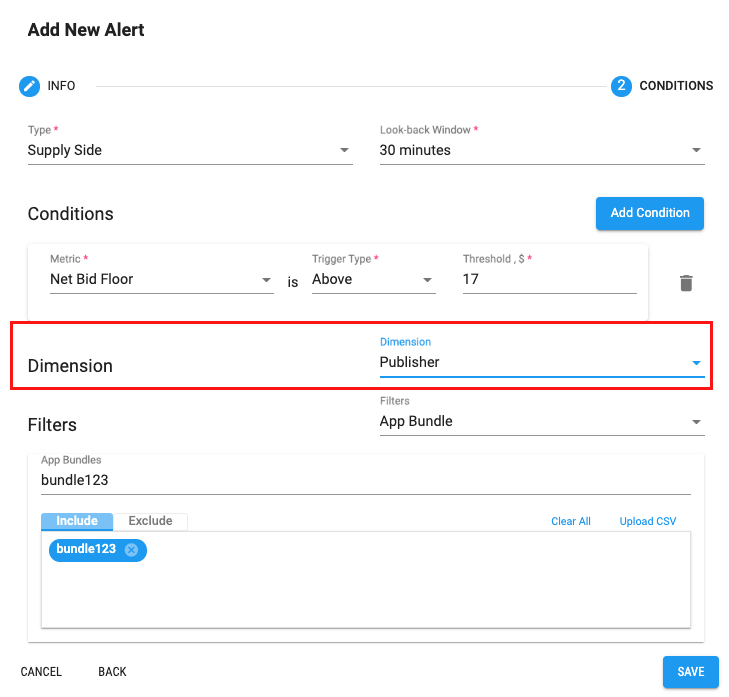
Last but not least, Alert Options provide you with a possibility to look through the generated report by using the Open in Reports option.
The Reporting section has an update too. We added the possibility to set a custom hourly range for a given day within the Basic Performance Report Type.