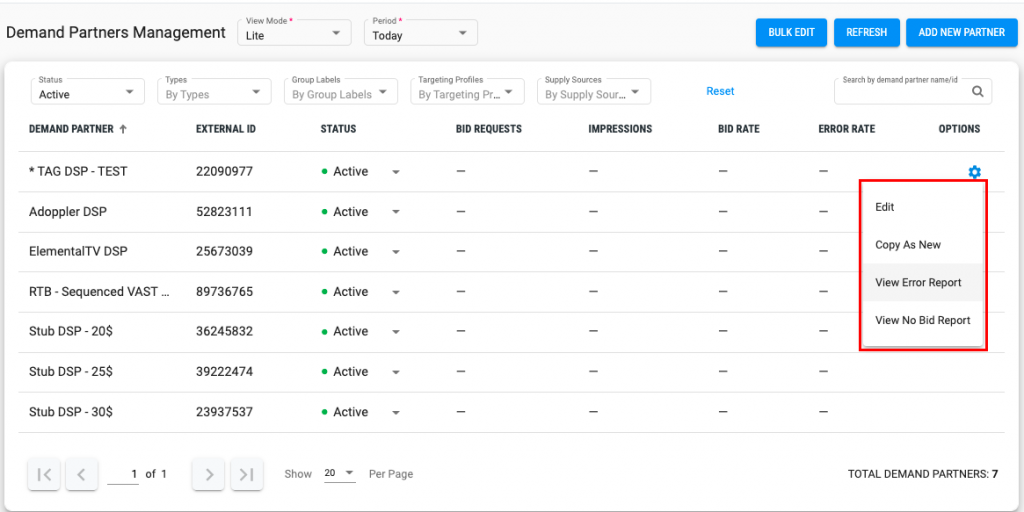With a series of important updates and platform reorganization, today, we would like to introduce a new feature, Actions. This feature will help you route and filter the traffic easier and with additional capabilities.
Profiles -> Actions
In this delivery we’re presenting Filtering and Mapping actions. The key operating principle of Actions feature is the choice of actions you would like to perform with traffic that corresponds to a specific profile, whether it is filtering the incoming requests by bundle allow list or mapping specific devices from SSP to ad units. Let’s see the difference between them.
Filtering. It works pretty much the same as it used to with Targeting Profiles. You will see a default filtering action in your account which is used to filter traffic as per settings of the targeting profile attached to it. Check back for additional options of filtering action in coming releases.
Mapping. Mapping action was designed to facilitate supply mapping and enlarge it with every possible attribute coming in the requests. Before, you had an option to map only by incoming publisher, app and tag IDs from RTB SSP to a specific Publisher, App or Ad Unit in our system. Now mapping of traffic is a property of the supply partner and is set on the actions step there. When setting mapping, you should choose action type ‘Mapping’ and attach the action with mapped ad units. If you do not have pre-set action, you can do it right from this tab by clicking on Add New Action button.
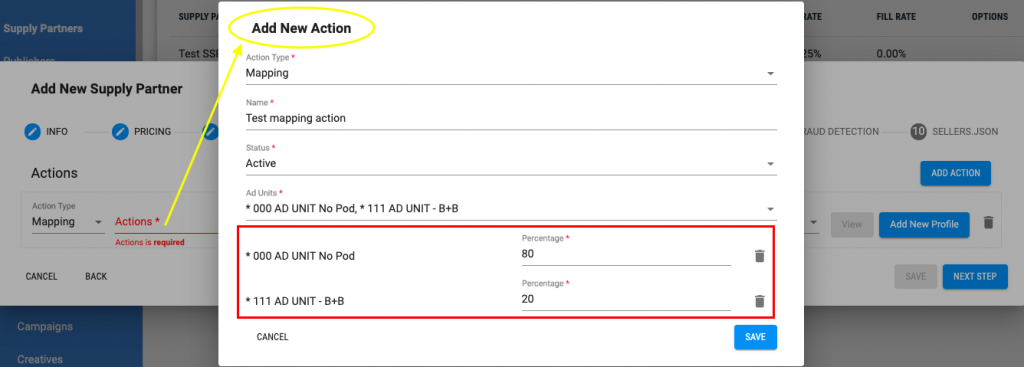
In case you would like to route the same traffic profile to several ad units, you may allocate the number of incoming requests by entering the percentage per unit. The next step is to attach a targeting profile to the mapping action. You may also have a mapping action without a targeting profile. It will route all unmapped requests to the default ad unit.
Please rest assured that your previous supply mapping has been automatically migrated to Mapping action. You can check it on the Actions tab on the Supply Partner level.
Stay on track with the updates, as we’re going to introduce the override action soon.
Router tag is designed to give you an option to receive traffic from your partner in bulk via a single Vast tag endpoint and to map it to ad units inside the platform based on the traffic profile.
When creating the supply partner, now you can choose between RTB or Tag type. You will notice that router tags can’t be targeted to demand directly, but only through mapped ad units.

Feel free to reach out to us if you would like to enable the Router Tag option for your account.
We would like to introduce an updated interface of the reports section.
We’ve integrated data gathered by Pixalate anti-fraud solution into the Adoppler platform. On the left-side menu in the Reports section, you will see three subsections: Supply, Demand Side and Pixalate. You can go straight to the Pixalate section and create analytics with an extended set of metrics. Once you’re on the page, you will see a standard report window. Here you can choose all typical Pixalate metrics and dimensions like Gross Tracked Ads, SIVT Tracked Ads %, App ID, Fraud Type, etc. The reports can be Private and Public, scheduled, downloaded, and edited as always. Data is synced with Pixalate every 24 hours and is not available for the current day.
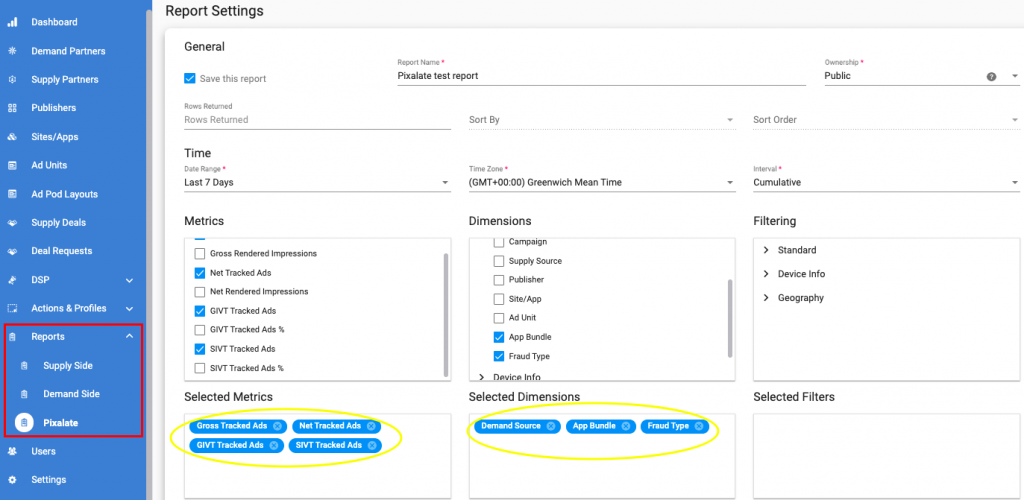
In addition to the Reports section, we’ve added quick access to Error and No Bid reports from the demand partners management page.